How to Install Signatures in Outlook
Hi, I'm going to show how to install the signatures in Microsoft outlook. A couple of different ways you can get there.
The easiest way is to go over to messages. Now, depending on the version you have, it might look a little bit different, go over to messages here.
And when you're in messages, you'll see it's a signatures simply by clicking on that and clicking our signatures, it will open up the signatures panel.
K the other way to get to it. It's a little bit more long-winded but let's see. So we go to options.
So I went to file then down to options, then you go to mail, then you go to signatures and then you get to the same location.
Okay. To make up a new signature. All you have to do is make up new. Okay. So the signature is going to be what the signature is going to be called here.
I want to apply it with well, my email. So if you have multiple email accounts, you can apply different signatures to different accounts.
And it's going to go to a new message and also a replied message. Now as far as the signatures here, what you want to do is you want to grab the signature you want.
So let's just go for the blank one here and it'll open up like this. Now don't click here, then go swipe all the way down here.
All you have to do is click on the cross. Okay. And the cross will highlight everything within the table and that's what you want it to do.
So from the cross, so from the cross and then just press control C on your keyboard and that'll be copy or you'll have it up here as well, under copy and paste and so on.
So control C we'll copy. Let's move this over to the side now. And get back to the signature. And then from here, all you have to do is control V or right.
Click and paste. But control V and then the signature will be in there. Okay. So this a signature ready to go press.
Okay. And we press okay if I go again there. So we can see here that if I'm now going to make up a new email, I didn't actually, did I assign it to that one, but from making up the new email, you'll also see in the messages and you'll have a place here.
See, I have two signatures here. I could choose the Concord one, or I could choose the DP web design one.
Okay. And that's how to install signatures.