Edit Client Information (ph, email etc.)
Okay, I'm going to show how to edit the contact information on your website. So this is probably a more modern website, and I say this in the last couple of years, modern for older sites, it's a different way.
So we have up here, we have contact information. That's usually all over the site up here on the toolbar, one on the contact us page and right down the bottom here in the footer.
So naturally your website may look different to this, or will look different to this, but it still will have these contact information snippets happening throughout the page.
Now, if you actually go into your builder and try and edit these, so if I just go now over to my builder, let's go into the contact us page and then try and change something here.
So we can see here, the descriptions, we can see that for location down here, it's actually showing it's actually showing this in square brackets client address, but over here showing the address.
Now, if I do something like break this, you'll see that it breaks it over to the right. Okay. Because what's happening is the website is looking for the square brackets client address and replacing it with this address.
Now, the reason why it's doing this is because I've put this client address in different locations throughout the website. So rather than changing it in multiple locations, all throughout the website, we change it in one location.
So let's just cancel this out and we'll go to the admin area of the site. So now we're going to go to con common usage and I'm going to look for edit client details.
You'll just might say client details. Older websites might look something like this, where it just says client details. Okay. So now we're going to go to here and click on edit so we can see here.
Now we have this square brackets and we can see square brackets, client address. So there it is there. So if I click on this and go to edit this, it will edit.
It will fix it up for whatever location is found in. Now, unfortunately it has a little bit of code in here.
So this is where it sits. It's not a hard thing to do, but it's above the normal sort of, you know, pop the texting and just save sort of thing.
So it has no other editor with this. It's really always just the, I'm always a code editor anyway. So what I'll break it down.
I guess what's happening here in the black text. That's the text that's showing out front. So you can see this here.
Five, 10 bath present. Okay. And it's got a break, which means to break to the next line here. And then this span here, this is actually doing the icon and then this is showing the city.
So when you have a look at all this stuff here, you can see that the address down here, we have five gen Crescent Curlin.
In this case, he is showing my address. We have an icon icon. We also have a mouse over that. When I put my mouse over, it says address location.
So there's a little bit happening this. So we go back to here, we can see this. So this this is the first of all the tool tip.
So if you wanted to change what the tool tip says, you'll change this here, address location, and you can see tool tip.
Okay. If you wanted to then change the icon, but you wouldn't want to do this because it takes a little bit more work, but this is the icon location.
And that's the icon there. Okay. This one here then says five Trenberth present and you can see that's the first line five Trenberth Crescent.
And then we go to the next part where it's got a BR, which is a break to the next line.
Okay. And then on the next line, we have another icon. As you can see here, we have another icon. And then last of all, we have the address and then finishing the span.
Okay. So if we address and finishing the span, so that's basically the breakdown of this. So if you wanted to change your address, really, you want to change the parts in the black here.
Okay. If you want to change the mouse over title, you're going to change that. So let's have a look at something else now.
So another will come on. One is the phone number. So when we're looking at the phone number here, we have two parts.
Okay. It's the same sort of thing through here as well. So we have the phone number, which is an icon.
When you put your mouse over it's, it shows the same sort of thing that says it's a phone. And of course it's now a link as well.
So when I click on this, it will try and open up Skype or something like that. Or zoom, whatever you have associated to the sort of links.
And it will try and use that to phone. If you're on a mobile phone, it will actually ring that as well.
So anyway, so here we have two different things. This is the link in here in the red, and this is the text that displays at the front.
So remember when you're changing a phone number to change the text here, but also the link as well. Okay. Also, we have the title here, which is phone.
So it's nice and simple. You might want to put this in and change it around to call us on the phone provided blah, blah, blah, whatever you want.
Okay. So closing that now, once again, if I change that it's going to change that in this location, it's going to change that and this location and this location, depending on how it's set up on your website.
So that's the whole purpose of doing this sort of method here, just to make a little bit easier to change in one location.
So anything else, mobile's the same faxes, the same email as much as same as well, and you probably won't even need to change these.
And in most cases, it along to me and I'll make these changes in five seconds rather than you guys having to do this sort of video.
And I made this video just as an option for you. So this one here, once again in the black here is the email that named the displays and in here after the mail to is the email that is going to provide the link for.
So you can see here, when I click on this, it will open up my outlook and trying to send an email.
So that's really an overview of the client information and the way it's set up on the website. And when you go through, why, when you go through to certain areas that you'll see that it has things like, like client phone what the site's doing.
Like I said before, it's just doing a find and replace. It's looking for this and then replacing it with the content that is provided in the bottom field.
Okay. So that's it for now.